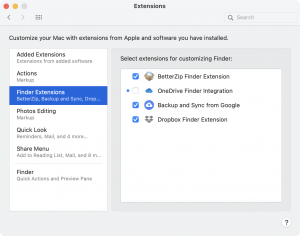Contents
- 1 Introduction
- 2 Apple’s File Provider Framework
- 3 Applications, Dropbox Apps
- 4 Automation
- 5 Annoyances
- 6 Command Line
- 7 Multiple Accounts – Personal and Business(es)
- 8 Related Pages (Here)
- 9 Plans
- 10 Recovery, Deleted Files, Versions
- 11 Sharing-Related
- 12 Sync-Related
- 13 Troubles, Troubleshooting
- 14 macOS 12 Monterey (12.x)
Introduction
We’ve been Dropbox users for more than a decade (since 2010) and are heavy users of specifically the core functionality of keeping files in the cloud and synchronizing files between different systems, but also some additional features (e.g. Camera Uploads and scanning documents).
- https://www.dropbox.com/business/plans-comparison?_ad=6165_20012576&_camp=LCMNQ&_tk=notification
- help.dropbox.com/installs-integrations/sync-uploads/make-files-online-only
Apple’s File Provider Framework
- Apple:
- Dropbox:
- Expected changes with Dropbox for macOS 12.5 or later – help.dropbox.com/installs/macos-support-for-expected-changes
- .. Changes introduced by the File Provider API
- Dropbox support for macOS 12.5 or later – help.dropbox.com/installs/dropbox-for-macos-support
- help.dropbox.com/search-results#q=file%20provider&t=HelpCenter&sort=relevancy
- Expected changes with Dropbox for macOS 12.5 or later – help.dropbox.com/installs/macos-support-for-expected-changes
Applications, Dropbox Apps
Automation
Annoyances
- Sync-problems
- Takes time
- help.dropbox.com/installs-integrations/sync-uploads/files-not-syncing
- google.com/search?q=dropbox+synching+continues+to+count+up+files+to+sync
- google.com/search?q=dropbox+synching+1+file+takes+forever
- dropboxforum.com/t5/View-download-and-export/Unexpectedly-Syncing-Enormous-Amount-of-Files-Constant-Crashing/td-p/533538
- dropboxforum.com/t5/Apps-and-Installations/iMac-Stop-Using-Dropbox/td-p/570683
- Takes time
- Looses icons [in Finder]
- Search is surprisingly bad…
- can’t search on exact terms like “only find this text”
- google.com/search?q=dropbox+search+exact+phrase
- dropboxforum.com/t5/Create-upload-and-share/I-cannot-imagine-that-Dropbox-doesn-t-have-a-search-by-exact/td-p/354411
Command Line
See separate section – Dropbox Command Line, cli, dbxcli – jandp.biz/is/apps/dropbox/cli/
Multiple Accounts – Personal and Business(es)
Main article on this subject is $HOME/Dropbox – jandp.biz/is/apps/dropbox/home-dropbox/
For removing / cleaning up any Personal/Business back to ‘cleaner, single account, ‘ ‘just “Dropbox”‘ – see Reinstall Dropbox page.
If you only deal with using Dropbox for yourself alone, you will simply have a Dropbox folder in your home folder. (1. > 1. below).
But, if have a personal plus working for a company that uses Dropbox you will end up with at least two different Dropbox folders (2. > 1. and 2. > 2.)
Behind the scene, symbolic links (visible in Terminal), you may also have more (exemplified by 2. > 3.; this may happen if admin is making changes in Dropbox config)
There is also a hidden .dropbox folder in your home folder, for Dropbox-internal stuff. Where we – J&P – also DO put scripts.
- From
- ~/Dropbox
- To
- ~/Dropbox (Personal)
- ~/Dropbox (One Company)
- ~/Dropbox (One Company Limited)
- ~/.dropbox/
Related Pages (Here)
$HOME/Dropbox
What’s Eating my Disk…?!
Plans
Currently (July 2020) on a “Personal” plan, Plus.
| Individuals | For teams | |||||
| Plan | Basic | Plus | Professional | Business | Enterprise | |
| Info | dropbox.com/basic | dropbox.com/plus | dropbox.com/pro | dropbox.com/business | dropbox.com/enterprise | |
| Subplan | – | – | – | Standard | Advanced | – |
| Cost | Free | $9.99/mo | $16.58/mo | $12.50/user/mo, min 3 users=$37.50/mo min | $20/user/mo, min 3 users=$60/mo min | contact Dropbox for pricing |
| Storage | 2 GB | 2 TB | 3 TB | 5 TB | as much as need | as much as need |
| Features | As Basic and: + Smart Sync |
As Plus and: + AutoOCR 180 days recovery (from 30) |
As Pro and: +Viewer info, … |
|||
| J&P | J (still 2020-07, $119.88/yr; 9.99/mo). Also P on Plus plan |
|||||
J: paid via COMGT in Aug (e.g. $127.80, 21-Aug, 2019)
P: paid via 1694 in Jan (e.g. $127.79, 1/13/2020)
https://www.dropbox.com/individual/plans-comparison
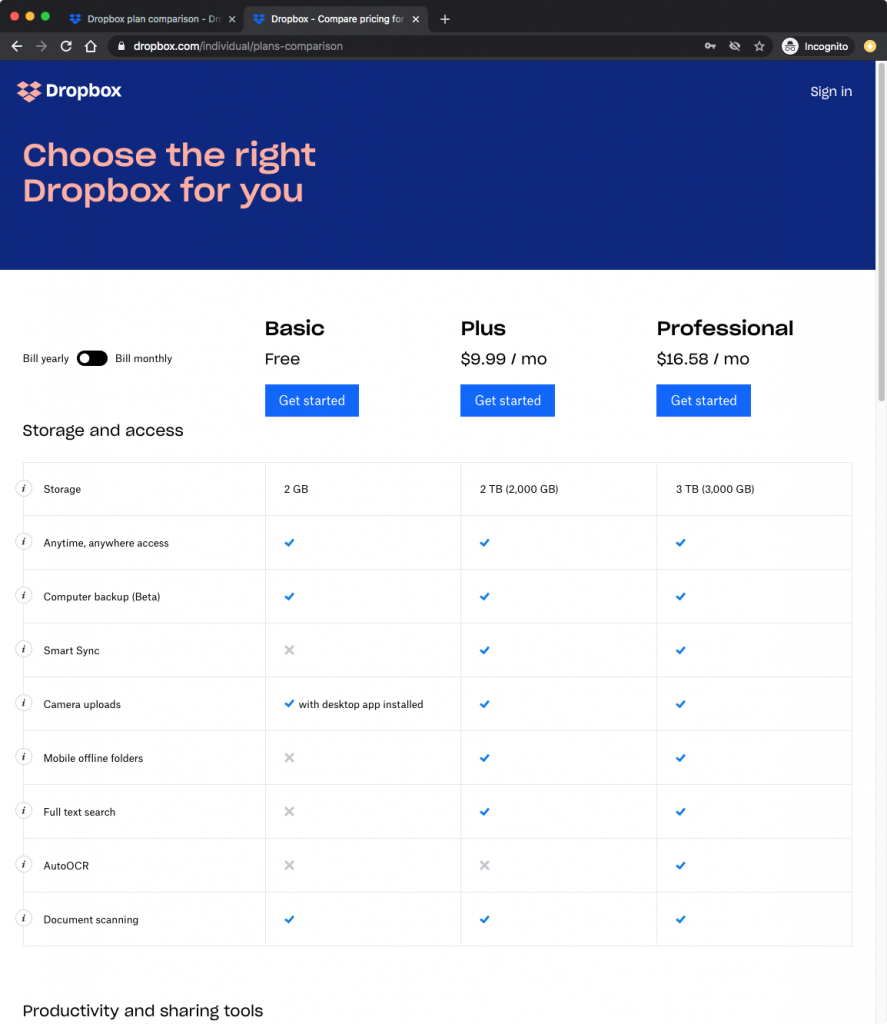
https://www.dropbox.com/plans?trigger=nr&_tk=smartsync_hero_button
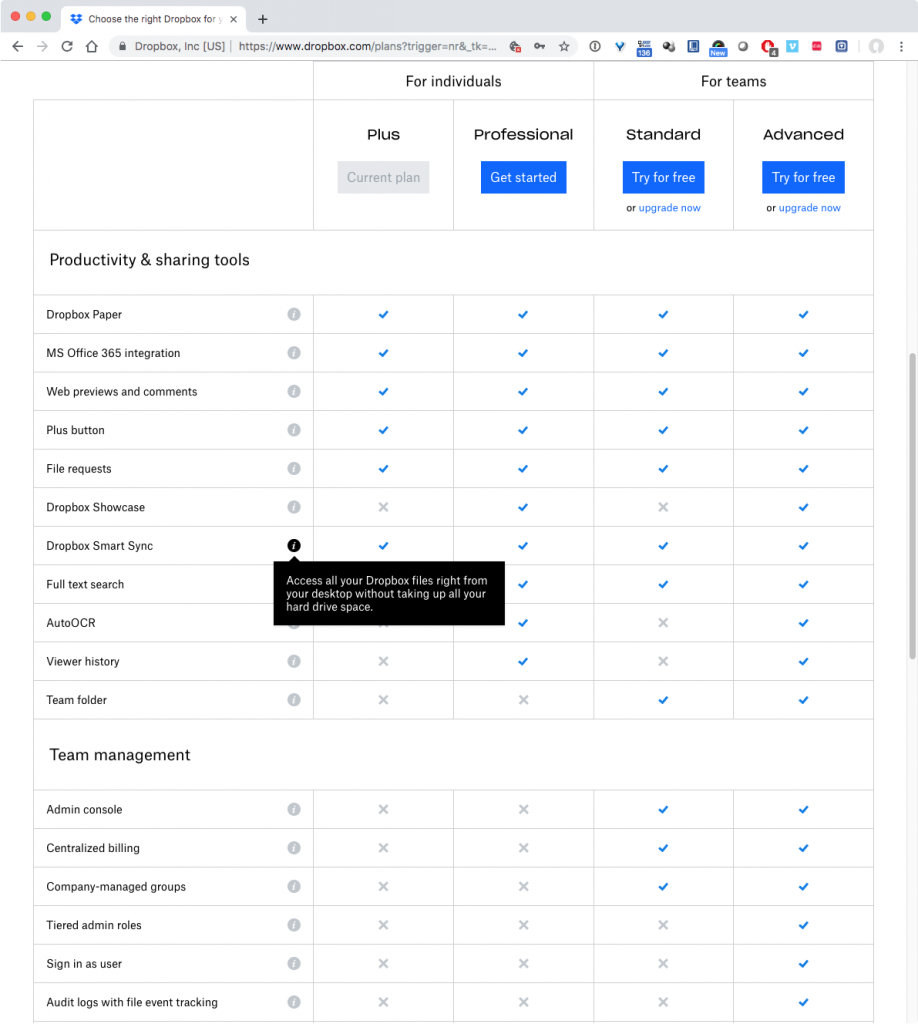
Recovery, Deleted Files, Versions
- 30 days, or more for Pro/Bus users/plans
- dropbox.com/features/cloud-storage/file-recovery-and-history
- How to recover or restore deleted files or folders in Dropbox – help.dropbox.com/files-folders/restore-delete/recover-deleted-files-folders
Sharing-Related
Remove a Member
In Finder
- Right-click on item in Finder and select Dropbox menu item “Share…“
In Web-Interface
- Use web interface, Dropbox.com
Sync-Related
Allowed Names, Characters in …
See Allowed Names (Entries in File Systems).
Selective Sync vs. Smart Sync
| Selective Sync | Smart Sync | |
| Availability (of the feature) | All plans | This feature is only available to Dropbox customers on Plus, Family, Professional, or Business plans. |
| How works | Folder-level, via configuration dialog: “Hide folders you don’t want to see in the Dropbox folder on this Mac. You’ll still be able to access them on dropbox.com” |
Folders and files – level, in file explorer, Finder on macOS, control Local or Online Only via for any folder or file. |
Smart Sync
Remember, Smart Sync is only available for specific plans (not the most basic ones, July 2002).
https://help.dropbox.com/installs-integrations/sync-uploads/smart-sync
Online-only
| Selective Sync | Smart Sync | |||
| ### | Local | Online Only | ||
| See folders & files | No | Yes | Yes | |
| I.e. folder & file NAMES are searchable | No | Yes | Yes | |
| Search on content INSIDE files | No | Yes | No! | |
| Quick Look (QuickLook) (macOS 10.5+) | No | Yes | Yes! | How actually Dropbox does it is question mark for me at this time… |
More on search for and inside files in our section focused on, hold on, yes – Search.
See locally
Must Be Enabled
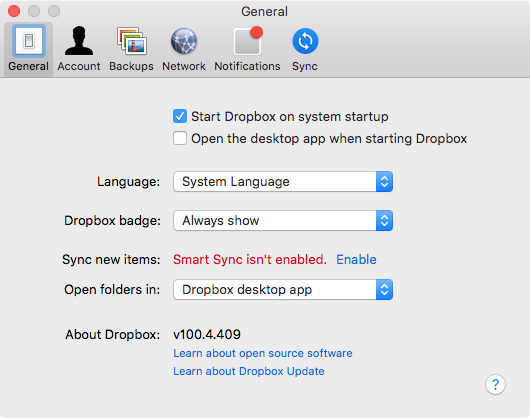
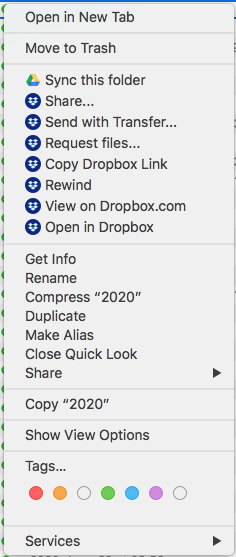
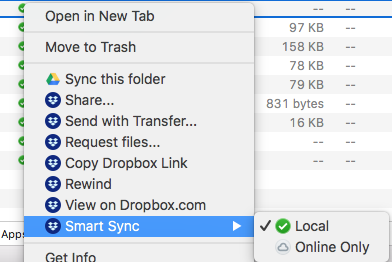
Dropbox sync icons and what to do if they’re missing
https://help.dropbox.com/installs-integrations/sync-uploads/sync-icons
Smart Sync and Actually Using Files
Good for saving space on local disk on each machine / device part of ones Dropbox subscription(s). (Multiple if for instance having a personal and one by company working for.)
macOS: Finder : Info
Only basic info is presented when Online Only.
To see more actual details like ‘Created by device’, GPS/location info et c, EXIF,… one MUST download file.
metainfo Parser Process
- Determine if Local or Online Only
- If Online Only – must download/change to Local
- Do media processing, retrieved all parameters of interest
- If was Online Only, change back to Online Only.
And doing this file-by-file will likely be very time consuming. Likely better to handle by Folder, and
- Find out IF ANY file is Online Only and Download/make them Local
- Do media processing, retrieved all parameters of interest
- ### If most files seemed to be Local at the beginning to NOT change any to
macOS: Finder : Quick Look
(Quick Look is Apple’s functionality
Actually DO work w/o having to download file (can keep Online Only). Just takes a bit time for loading.
And also works for macOS Finder Cover Flow (Command-4) mode! Again, can take a bit time to get previews first but then moving between media works pretty good.
Troubles, Troubleshooting
Missing Dropbox Menu
- google.com/search?q=missing+dropbox+context+menu
- help.dropbox.com/installs-integrations/desktop/finder-integration-yosemite-faq – Yosemite
- superuser.com/questions/432353/dropbox-context-menu-missing-in-os-x
2021-01-26 MBP17: problems with both missing menu and icons, try
- Quit Dropbox app
- Start again
- wait, wait…, wait….
Missing Icons on Files
Sync icons on Dropboc for macOS – help.dropbox.com/sync/macos-sync-icons
Sync icons in the desktop app for Windows and Linux – help.dropbox.com/sync/sync-icons
Quick, process:
- Apple menu > System Preferences…
- Extensions section (first, upper-most, group)
- Under Dropbox: Uncheck Finder Extensions undr
- Wait a sec
Longer explanation:
This has been driving me crazy for time to time, as it HAS happened multiple times over the years (decades), with – once in a while – those small CRUCIAL – icons of sync status (help.dropbox.com/installs-integrations/sync-uploads/sync-icons) suddenly gone.
Icons especially critical when have files that are Online-only and local file may only be a reference, not actual original file content.
Finally, on 2021-07-07 found the trick that fixed it for me this time (on a macOS 11.3.1 Big Sur system, always latest Dropbox software):
On page 2 of “SmartSync icons are not showing in the finder” dropboxforum.com/t5/Dropbox-installs-integrations/SmartSync-icons-are-not-showing-in-the-finder/td-p/469630/page/2 that author got his system fixed by enabling Dropbox Finder Extension (apparently had it off for some unknown reason).
In my case:
- Toggled it (was ON), so OFF, waiting a second, checked back ON
- Had to wait for some time (minute(s), and then actually Finder started showing icons again. Finally!
Then, a little bit later when tried opening Dropbox.app via Spotlight, no app came into foreground but icons went missing again (something’s not completely ok…) but when restarting Finder, got icons back. Puh…!
More but Older research and tries:
- google.com/search?q=dropbox+finder+icons+missing
- help.dropbox.com/installs-integrations/sync-uploads
- help.dropbox.com/installs-integrations/sync-uploads/sync-icons
If you’ve verified that Dropbox is running, but you’re still having issues with sync icons on your files, here are some other possible explanations:
- Start Dropbox on system startup is unchecked in your preferences, or Dropbox was forced to quit
- You’re looking at an inactive Dropbox folder in its previous location
- This can happen if you’ve ever changed the location of your Dropbox folder
- The easiest way to find your Dropbox folder is to click the Dropbox icon in your taskbar (Windows) or menu bar (Mac), and then click Open Dropbox Folder
- You need to restore the Dropbox operating system defaults by installing Dropbox again
- Installing and signing-in again will fix most issues with sync icons
- You may have a corrupted settings file
- Signing out and then back in to your computer should fix this issue
There are a few other explanations for why the sync icons might not work on a specific operating system. Click your operating system below to learn more:
(Mac:)
- Installing Dropbox without an administrative password will break sync icon functionality. Re-installing using an administrator’s password should resolve the issue.
- If you have other applications or services that also add file icons or context menu items to the files within your Dropbox folder, try to temporarily quit them or uninstall them, and then restart Dropbox and Finder.
- To restart Dropbox, click the Dropbox icon in the menu bar, click your profile picture or initials, and then select Quit Dropbox
- To restart Finder, click the Apple icon at the top of your screen, click Force quit, select Finder, then click Relaunch
Disk Space, Cache
How to clear the Dropbox cache folder – help.dropbox.com/installs-integrations/desktop/cache-folder
google.com/search?q=how+to+clear+dropbox+cache
What’s Eating my Disk…?!
macOS 12 Monterey (12.x)
(macOS version 12, Monterey, with releases 12.0 (Oct 2021), 12.0.1, 12.1, 12.2, 12.2.1, 12.3, 12.3.1, 12.4, and 12.5 (July 2022) – so far, per 2022-08-13)
help.dropbox.com/installs-integrations/desktop/macos-12-monterey-support
Title is “Dropbox support for macOS 12.3”
Users on macOS 12.2 may see a compatibility warning about the Dropbox system extension. Dropbox will still work as expected and you can dismiss this warning by clicking OK.
Dropbox is actively working on full support for macOS 12.3 (Monterey) and higher. A private beta version is currently available to select users. If you’re interested in joining, you can turn on early releases to be notified when you’re eligible.
If you choose to update to macOS 12.3, you may have issues opening online-only files in third-party applications on your Mac. As a temporary workaround, you can open online-only files directly in Finder.
Note: On macOS 12.3, online-only files will show as zero bytes in size.